Title : How To Edit PDF Files For Free on Android and iPhone Smartphones
link : How To Edit PDF Files For Free on Android and iPhone Smartphones
How To Edit PDF Files For Free on Android and iPhone Smartphones
PDF files are very common files on smartphones or android devices, this PDF files can be opened, shared and even viewed by its user but one thing I am a 100% sure you cannot do with your PDF file is to edit it. This the biggest challenge most of my audience and I are facing and that is the main reason why I have decided to write on this topic to help other smartphone users learn how to edit PDF files on their phone. This article was published with total assistance from a good friend Linda Simmons, The app was actually discovered by her and i decided to write on the article to help other users who do not know about this special PDF editor application.
PDF stands for PORTABLE DOCUMENT FORMAT and that file type was made for one purpose, to be easily shared across different operating systems and devices. The file can contain pictures, buttons, text and tables and everything will look the same on all systems and PDF editors, which was unimaginable before PDF. If you are handling sensitive data, you can protect every document with passwords.
But, if you try to make some changes in the title or body of the PDF title, you will face the problem that most of us have to deal with and that it’s a read-only file which implies that you cannot make any simple or complex editing to the file. The next step would be to rewrite the document in your Word file with those changes. Rewriting seems like a lot of unnecessary work, especially when you are working on your phone where typing is a little bit more complicated than on your computer.
Therefore, PDF to Word Converter app was developed to tackle problems like this, it allows you to convert PDF to Word document, that can be edited further with the same application. The converted document will look exactly the same as the original PDF and without you having to put in an extra work.
WHAT ARE THE FEATURES OF MY PDF TO WORD APP?
The PDF to Word app has so many attributes that will definitely interest you and these features will be stated in this paragraph. The PDF to Word App practically have no limits on number of conversions or the file size for the free conversions, this simply means that you can convert apps of big sizes. Even the very complex PDF files are also converted with this App which makes it very reliable and efficient but the only difference between converting simple PDF files and complex PDF files is their conversion time so, you might have to wait for few minutes before your complex PDF files are being converted.
The Application also has one of the best converter engines, meaning that they offer top notch conversion quality. Whether you convert the file with pictures and text, text and tables or all three combined, the results will be very similar to the original file, hmm sounds interesting.
The OCR engine allows recognition of the text from the scanned documents, enabling you to convert PDF that is scanned. It is convenient to use this converter app with some of the cam scanning apps, which allow you to document and convert many new files on the go.
The MY PDF TO WORD application is linked to cloud services like Google Drive, cloud services like Google Drive, iCloud, Onedrive, Dropbox and Box. You can sign-in directly within the app to any of these services and you can select your file from there. Of course, you can select the file from your phone, as well. Don’t be eager to download the app, let’s all learn how to use this app before attempting to download it.
HOW DO I USE THE APP?
1. Select the file that you want to convert
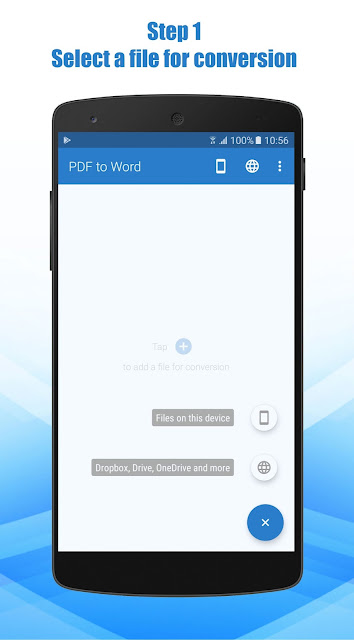
By tapping the Plus button, you will get the option to choose from searching your device storage or to select the file using some of the cloud services. If you choose the cloud services, you will be required to input your sign-in information and then you will have the access to your files.
2. Wait for the conversion to complete
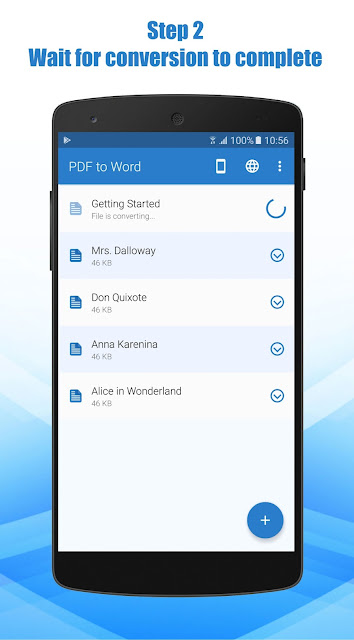
In this step, you can simply close the app because the conversion isn’t performed on the phone, but on the conversion servers. This will save your battery while the conversion is performed.
3. Open and edit the file
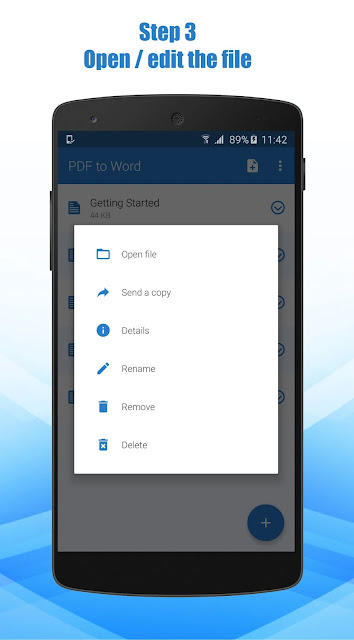
You will get a notification when the conversion is done. Now, the next step would be to further edit the file in MS Word app.
Finally, after all the useful lecture you can now download this app from the Google Play Store here.
If you are using the iPhone, you can also download the app here.
Now you know how to convert PDF to Word file on your mobile phone in a very simple way and for free. You can use this trick for any kind of PDF documents that you are looking to edit further.
So Articles How To Edit PDF Files For Free on Android and iPhone Smartphones
These are the articles How To Edit PDF Files For Free on Android and iPhone Smartphones this time, hopefully can benefit you all. well, see you in other article post.
You are now reading the How To Edit PDF Files For Free on Android and iPhone Smartphones article with the link address https://landlordgadgets.blogspot.com/2017/10/how-to-edit-pdf-files-for-free-on.html

0 Response to "How To Edit PDF Files For Free on Android and iPhone Smartphones"
Post a Comment